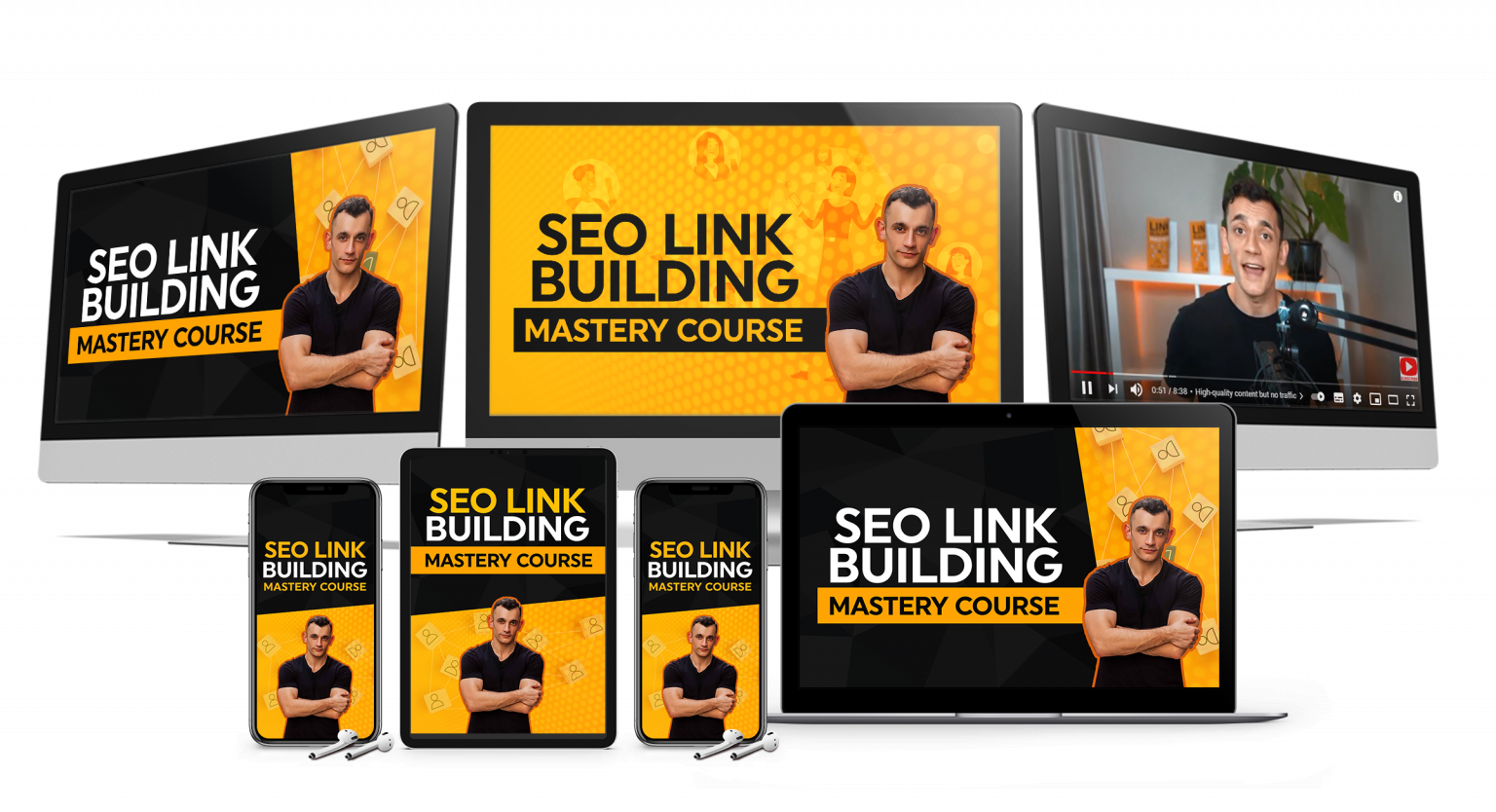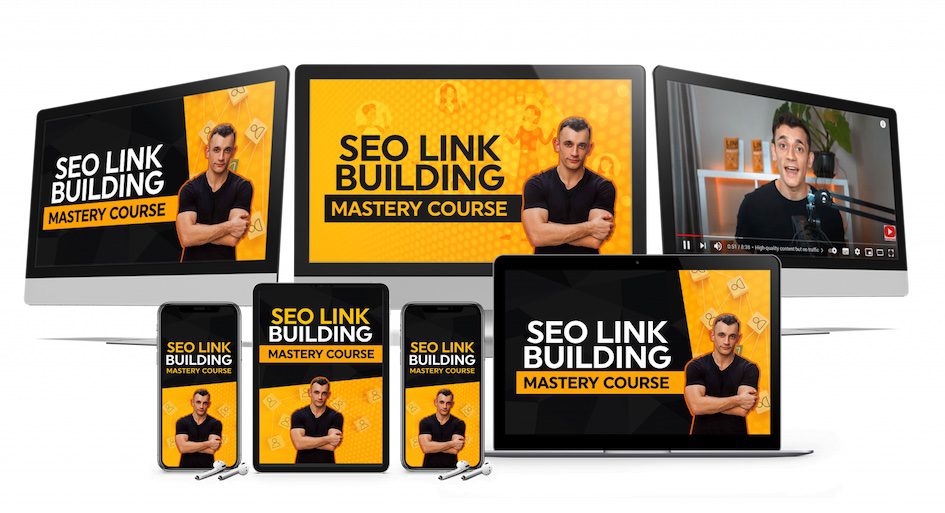Google Notebook LM just became the most powerful free AI tool for content creators.
Features just dropped that nobody’s using yet.
You can turn any document into professional videos, podcasts, study guides, and landing pages in minutes with Google Notebook LM.
Google Notebook LM connects to the web now.
It finds sources for you automatically.
This is going to change everything about how you create content.
Watch the video tutorial below.
🚀 Get a FREE SEO strategy Session + Discount Now: https://go.juliangoldie.com/strategy-session
Want to get more customers, make more profit & save 100s of hours with AI? Join me in the AI Profit Boardroom: https://go.juliangoldie.com/ai-profit-boardroom
🤯 Want more money, traffic and sales from SEO? Join the SEO Elite Circle👇 https://go.juliangoldie.com/register
🤖 Need AI Automation Services? Book an AI Discovery Session Here: https://juliangoldieaiautomation.com/
What Google Notebook LM Actually Does 🎯
Google Notebook LM just rolled out massive updates.
Everyone missed the biggest part.
They added video overviews to Google Notebook LM, which means you can now turn your research into narrated videos automatically.
They upgraded the studio panel in Google Notebook LM so you can save all your outputs in one place.
They added flashcards and quizzes to Google Notebook LM, which is perfect for building FAQ schemas.
Here’s the crazy part about Google Notebook LM.
They connected it to Google Drive so you can pull in competitor pages and SERP research instantly.
Google Notebook LM is a tool from Google and it’s completely free.
What Google Notebook LM does is simple.
You upload any document.
Could be a PDF, could be a text file, could be a Google Doc, could even be a YouTube video link.
Google Notebook LM reads it.
Then Google Notebook LM lets you do some crazy stuff with that content.
Want to automate your business? The AI Profit Boardroom teaches you how to use Google Notebook LM and other AI tools: https://go.juliangoldie.com/ai-profit-boardroom
The Google Notebook LM Audio Overview Feature 🎙️
The most insane Google Notebook LM feature is the audio overview.
This is where things get wild with Google Notebook LM.
You click one button and Google Notebook LM turns your document into a full podcast.
Two AI hosts in Google Notebook LM, one male voice, one female voice.
They have a conversation about your content.
They joke around.
They ask each other questions.
They explain things in simple terms.
It sounds so real that people think it’s actual humans talking.
The Google Notebook LM audio feature sounds better than most real podcasts.
The voices are clear, the pacing is good, the information is well structured.
Because you can customize the source material, you can make sure the content is exactly what you want with Google Notebook LM.
You’re in control.
You’re the director.
AI is just the assistant.
How Google Notebook LM Helps You Understand Documents Fast 📚
Google Notebook LM doesn’t just make podcasts.
Google Notebook LM can also help you understand complex documents fast.
Let’s say you have a 50 page report.
You don’t have time to read all of it.
You upload it to Google Notebook LM.
Then you ask it questions.
What are the main points?
What are the key takeaways?
Can you explain this section in simple terms?
Google Notebook LM gives you answers instantly.
It’s like having a personal assistant who’s read everything for you.
You can also create study guides with Google Notebook LM.
You can create frequently asked questions.
You can create summaries.
You can create briefing documents.
All from one upload to Google Notebook LM, all with one tool, all for free.
Get 200+ ChatGPT SEO prompts to use with Google Notebook LM: https://go.juliangoldie.com/opt-in-3672
The Google Notebook LM Video Overview Feature 🎬
Google Notebook LM added something called video overviews with Nano Banana visuals.
Yeah, that’s the real name for Google Notebook LM visuals.
Nano Banana.
It sounds like a fruit, but it’s actually Google’s image model that makes art from your notes.
Google Notebook LM used to just make audio podcasts from your docs.
Now Google Notebook LM makes full videos.
Narrated videos with illustrations, with diagrams, with quotes pulled right from your source files.
You don’t need to be a designer with Google Notebook LM.
You don’t need Photoshop.
You just upload your stuff and press a button.
You throw in a PDF or a Google Doc or even a YouTube link to Google Notebook LM.
Google Notebook LM reads it.
Then Google Notebook LM generates a video overview.
That means a short slideshow with a voice over that explains your content.
The voice sounds like two people talking.
It’s not robotic.
It’s actually pretty natural with Google Notebook LM.
The Six Google Notebook LM Visual Styles 🎨
You get six visual styles to pick from in Google Notebook LM.
Watercolor, papercraft, anime, whiteboard, retro print, and heritage.
Each Google Notebook LM style has a different vibe.
Watercolor looks soft and artsy.
Papercraft looks like cut paper and crafts.
Anime is bold and colorful.
Whiteboard is clean and simple.
Retro print looks like old posters.
Heritage looks classic and vintage.
You can switch Google Notebook LM styles instantly.
No waiting, no rendering.
You just click and boom, new art with the same narration.
This is huge because now you can match your brand or your audience without learning design software.
The Google Notebook LM visual flexibility is powerful.
Need AI automation services? Book a discovery session: https://juliangoldie.com/ai-automation-service/
Google Notebook LM Brief and Explainer Formats 📊
Google Notebook LM gives you two formats.
Brief and explainer.
Brief gives you a quick recap in Google Notebook LM.
It’s 30 seconds to a minute.
Perfect for YouTube Shorts, TikToks, or Instagram Reels.
Explainer is longer with Google Notebook LM.
It’s structured and goes deep.
It’s 5 to 12 minutes.
Perfect for full YouTube videos or training content.
You can use the brief Google Notebook LM format to pump out shorts.
Think about it.
You have a long blog post.
You throw it into Google Notebook LM.
You generate a brief.
You get a 30 second narrated video with cool visuals.
You post it.
Done.
You just made a short in two minutes with Google Notebook LM.
Or you use the explainer Google Notebook LM format for your main channel videos.
You have course notes, research, or a bunch of PDFs.
You throw them all into Google Notebook LM.
You generate an explainer.
You get a 5 minute script with visuals.
Now you have a backbone for your video.
How to Use Google Notebook LM for Content Creation 📝
You can turn your old blog posts into podcasts with Google Notebook LM.
If you’ve been blogging for years, you have tons of content sitting there.
Most people will never read it, but they might listen to it.
Take those old posts, run them through Google Notebook LM, turn them into audio.
Now you’re repurposing content that you already created.
You’re getting more mileage out of work you already did.
You can turn books into podcasts with Google Notebook LM.
If you’ve written a book or if you have the rights to a book, you can upload chapters to Google Notebook LM.
Create audio summaries, create discussion episodes.
This is perfect for book marketing with Google Notebook LM.
People can listen to a summary before they buy.
You can turn research into content with Google Notebook LM.
If you’re in a technical field, you probably read lots of research papers.
Most people don’t have time for that.
You can take those papers, upload them to Google Notebook LM, create a podcast that explains the findings in simple terms.
Now you’re making complex information accessible.
You’re positioning yourself as an expert.
You’re providing value to your audience.
Join the SEO Elite Circle to learn content strategies: https://go.juliangoldie.com/buy-mastermind
Google Notebook LM Quality Control 🎯
Some people think AI content is low quality.
They’re right if you use it wrong.
If you just copy and paste without thinking.
If you don’t add your own voice.
If you don’t add your own insights.
Then yeah, it’s going to be garbage.
But if you use Google Notebook LM as a starting point, if you use it as a research tool, if you use it to speed up your process, then the quality is incredible.
The Google Notebook LM podcasts sound better than most real podcasts.
Because you can customize the source material, you can make sure the content is exactly what you want.
You’re in control with Google Notebook LM.
AI is just the assistant.
Quality control matters with Google Notebook LM.
Always review what the AI gives you before using it.
Add your own perspective.
Add your own stories.
Make it yours.
How to Export Google Notebook LM Content 📥
When you generate a video overview in Google Notebook LM, it plays in the app.
You can record your screen.
You can use OBS, QuickTime, or whatever screen recorder you have.
You just hit record and play the Google Notebook LM video.
Now you have the file.
Or you can export the frames from Google Notebook LM.
You can screenshot the slides.
You can pull those images out and use them as B-roll.
You can drop them into Premiere, Final Cut, or CapCut.
You can add your own voice over to Google Notebook LM content.
You can add music.
You can customize it however you want.
The narration is generated by Google Notebook LM.
It’s AI voices.
They sound like two people having a conversation.
It’s pretty natural.
But if you want to use your own voice with Google Notebook LM, you just record over it.
You use the script that Google Notebook LM wrote.
You read it yourself.
Now it’s your voice with their visuals.
That’s a killer combo.
Get 50+ free AI tools to use with Google Notebook LM: https://www.skool.com/ai-seo-with-julian-goldie-1553
Google Notebook LM Availability 🌍
Google Notebook LM isn’t available everywhere yet.
Right now, it’s rolling out on desktop first.
It’s in English first.
Google said they’re expanding Google Notebook LM to more languages and mobile soon.
If you’re not seeing it yet, check back in a few days.
It’s coming.
You need a Google account for Google Notebook LM.
You need to go to notebooklm.google.com.
Google Notebook LM is free.
You don’t need Google One.
You don’t need to pay for anything.
You just sign in and start using Google Notebook LM.
Legal Considerations for Google Notebook LM ⚖️
If you use Google Notebook LM to make videos, make sure you own or have rights to the source material.
Don’t throw in someone else’s copyrighted PDF and make a video from it with Google Notebook LM.
That’s not cool.
That could get you in trouble.
Use your own content with Google Notebook LM.
Use public domain content.
Use content you have permission to use.
If you’re showing user data or private info in your Google Notebook LM videos, blur it or anonymize it.
Don’t show sensitive stuff.
Protect people’s privacy.
Check Google’s terms.
If you plan to rehost or sell Google Notebook LM content, Google might have rules about commercial use.
Read the terms and stay safe.
What to Do Right Now with Google Notebook LM 🚀
Go to notebooklm.google.com.
Make a notebook.
Add some sources to Google Notebook LM.
Generate a video overview.
Try the brief Google Notebook LM format.
Try the explainer Google Notebook LM format.
Try all six Google Notebook LM styles.
See what works for you.
Then think about how you can use Google Notebook LM.
Can you make shorts?
Can you make YouTube videos?
Can you make training videos?
Can you make a course with Google Notebook LM?
Can you offer it as a service?
Can you sell templates?
Pick one idea and run with it.
Google Notebook LM is free.
Google Notebook LM is powerful.
Google Notebook LM just dropped.
That means most people don’t know about it yet.
You have a head start.
Use it.
Want to build businesses with AI tools? Join the AI Profit Boardroom: https://go.juliangoldie.com/ai-profit-boardroom
Join the free AI Money Lab for automation workflows: https://go.juliangoldie.com/opt-in-3672
Google Notebook LM FAQs ❓
Is Google Notebook LM really free?
Yes, Google Notebook LM is completely free with a Google account.
What can I upload to Google Notebook LM?
You can upload PDFs, text files, Google Docs, web pages, and YouTube video links to Google Notebook LM.
How long does Google Notebook LM take to create content?
Google Notebook LM usually takes a few minutes to generate podcasts or videos.
Can I use Google Notebook LM on mobile?
Mobile support is coming soon. Right now Google Notebook LM is desktop only.
How many visual styles does Google Notebook LM have?
Google Notebook LM has six Nano Banana styles: watercolor, papercraft, anime, whiteboard, retro print, and heritage.
Can I customize Google Notebook LM podcasts?
Yes, you can tell Google Notebook LM what to focus on before generating the audio.
Is Google Notebook LM available in other languages?
Google Notebook LM is in English first with more languages coming soon.
Can I use Google Notebook LM for business?
Yes, check Google’s terms for commercial use of Google Notebook LM content.
Final Thoughts on Google Notebook LM 🎬
Google Notebook LM is the most powerful free AI tool for content creators.
It turns documents into videos, podcasts, study guides, and more.
Google Notebook LM connects to the web and finds sources automatically.
Six visual styles give you options.
Two formats let you create different types of content.
Google Notebook LM is free and available now.
Go to notebooklm.google.com and start using it today.
Test all the features.
See what works for your content.
Quality control everything before you publish.
Use Google Notebook LM to multiply your content output.
Most people don’t know about these features yet.
You have a head start with Google Notebook LM.
Join the AI Profit Boardroom to learn how to build systems with Google Notebook LM: https://go.juliangoldie.com/ai-profit-boardroom
Get free AI tools here: https://www.skool.com/ai-seo-with-julian-goldie-1553
Join the free AI community: https://www.facebook.com/groups/aiseomastermind
Start using Google Notebook LM today.