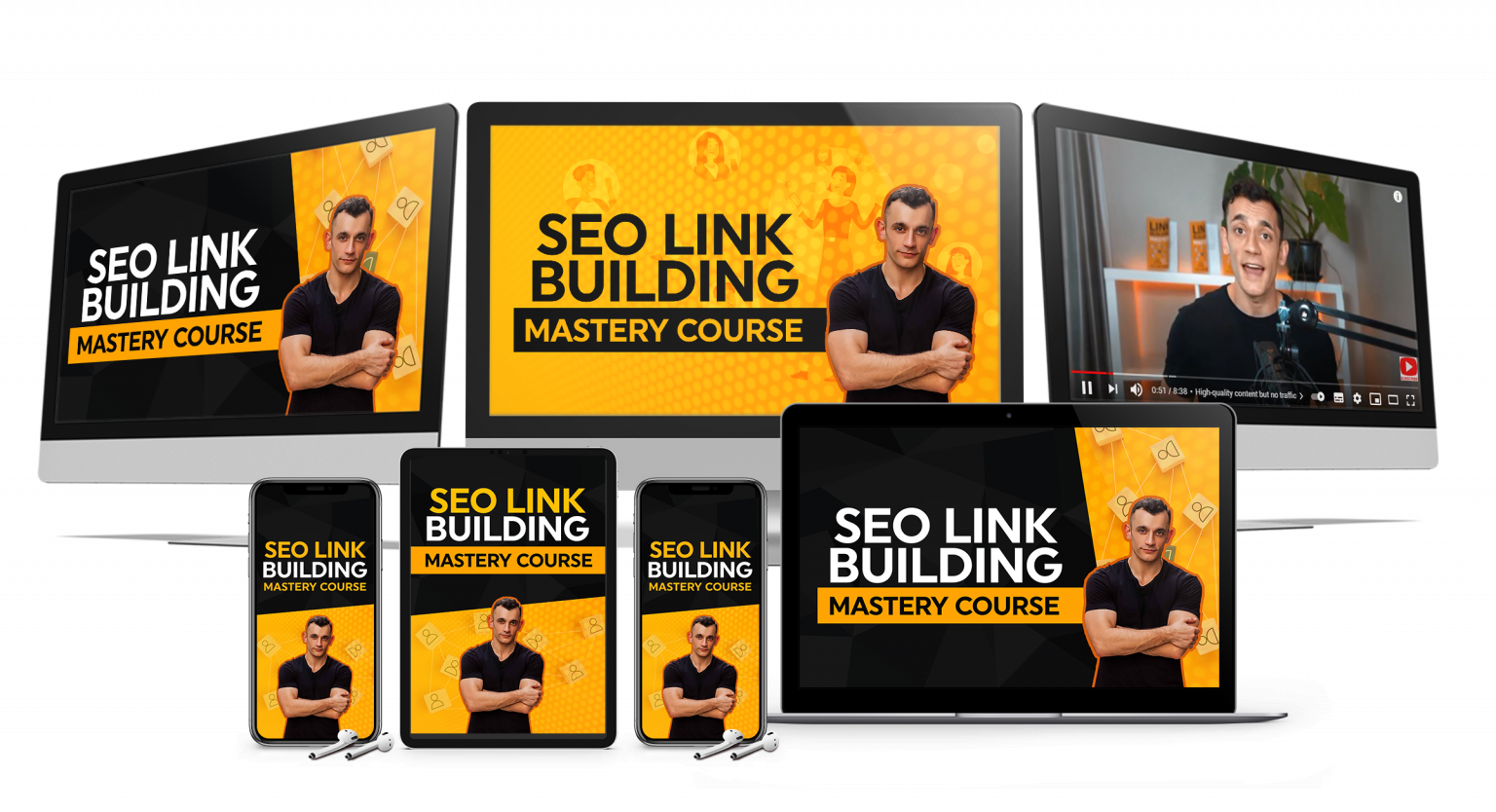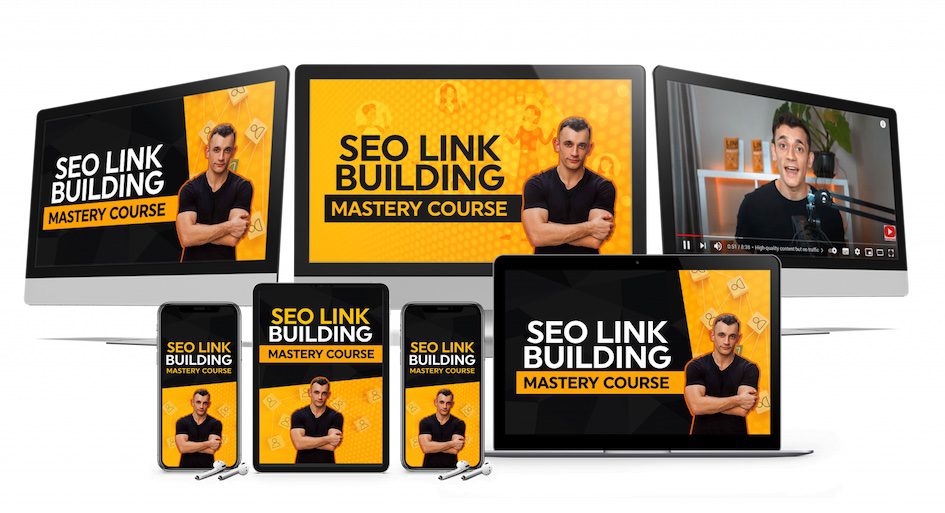Microsoft just changed browsers.
And I’m about to show you how Microsoft Copilot Mode in Edge turned your browser into an AI assistant that actually works.
This thing can read all your tabs, talk to you, summarize everything in seconds, and save you hours every single week.
Watch the video tutorial below.
NEW Copilot Updates are INSANE! 🤯
— Julian Goldie SEO (@JulianGoldieSEO) October 26, 2025
Make money with AI (FREE!) → https://t.co/qhms6r6lHQ pic.twitter.com/ZdyaVubbGn
🚀 Get a FREE SEO strategy Session + Discount Now: https://go.juliangoldie.com/strategy-session
👉 Want to get more customers, make more profit & save 100s of hours with AI? Join the AI Profit Boardroom: https://go.juliangoldie.com/ai-profit-boardroom
🤯 Want more money, traffic and sales from SEO? Join the SEO Elite Circle👇
https://go.juliangoldie.com/register
🤖 Need AI Automation Services? Book an AI Discovery Session Here: https://juliangoldieaiautomation.com/
Your Browser Can Now Think for You
If you still think browsers are just for typing URLs and switching tabs, you’re about to get your mind blown.
Microsoft Copilot Mode in Edge transforms your browser into an AI assistant that understands context, multitasks, and even talks back.
Here’s what’s new — and why it’s massive.
What Is Microsoft Copilot Mode in Edge?
When you open a new tab in Edge now, you’ll notice something different.
There’s a chat interface right on the page.
That’s Copilot Mode.
It combines chat, search, and navigation all in one box.
You can:
- Ask questions 🧠
- Search websites 🔍
- Get summarized info from your open tabs ⚡
- Use voice commands 🎤
And here’s where it gets crazy — it doesn’t just answer your questions.
It takes action inside your browser.
For example, say:
“Find me the best laptop deal from my open tabs.”
Copilot will scan all your open shopping tabs, compare specs, and give you the answer.
No more tab-hopping.
No more reading product pages one by one.
That’s AI-assisted browsing, and it’s here right now.
Copilot Mode Can Read All Your Tabs
Here’s the game-changing part:
When you enable permission, Microsoft Copilot Mode in Edge can see your open tabs.
That means it can summarize everything you’re looking at — across multiple sites — in seconds.
Imagine having 10 tabs open for research.
Normally, you’d spend an hour scanning, copying notes, comparing data.
Now?
You just ask:
“Summarize all my open tabs about AI SEO.”
And boom — it gives you key insights from all of them in one clean summary.
That’s not just productivity.
That’s superhuman efficiency.
Voice Commands Turn Edge Into a Real Assistant
No more typing.
You can literally talk to your browser.
Say things like:
“Copilot, summarize my tabs about marketing tools.”
“Copilot, find that blog I opened earlier about SEO backlinks.”
And it does it — instantly.
You can even say:
“Compare these two tabs.”
It reads them, analyzes, and gives you a verdict.
Microsoft Copilot Mode in Edge makes browsing conversational.
You’re no longer just clicking — you’re having a dialogue with your browser.
From Browser to AI Hub
This isn’t just an update.
It’s Microsoft’s vision for the future.
Browsers used to be passive tools.
Now they’re active assistants.
With Copilot Mode, Edge becomes your personal workspace — a place where AI helps you research, plan, shop, and organize — all without leaving the tab.
The Verge called this shift “the evolution from passive browsing to active assistance.”
And they’re right.
This update redefines what it means to “browse.”
Real Use Cases: Why This Matters for You
Here’s where Microsoft Copilot Mode in Edge starts saving you hours.
🧠 Research
If you’re a student, writer, or entrepreneur doing deep dives —
Copilot can summarize 10–15 tabs of content into key bullet points.
🛒 Shopping
Comparing prices across Amazon, Best Buy, and other stores?
Ask Copilot to find the best deal.
💼 Work Productivity
Lost in a sea of tabs?
Say:
“Copilot, find the SEO article I had open earlier.”
It finds it instantly.
These little automations compound into hours saved every week.
And in the AI Profit Boardroom, this is exactly how we use AI — to automate the boring stuff so we can focus on growth.
👉 https://go.juliangoldie.com/ai-profit-boardroom
Privacy and Control
Let’s talk about the elephant in the room — privacy.
Copilot Mode can access your tabs and browsing data, but only if you grant permission.
It’s completely opt-in.
You decide what it can read.
And every time it’s active, you’ll see visual indicators.
Pro tip:
Review your settings carefully before enabling full tab access.
You stay in control — always.
How to Turn On Microsoft Copilot Mode in Edge
Want to try it? Here’s how:
- Update Edge
Go to Settings → About Microsoft Edge → Update. - Enable Copilot Mode
In Settings, find Copilot, and toggle it on. - Grant Permissions
When prompted, allow tab access if you want full functionality. - Start Using It
Open a new tab. The Copilot chat interface will appear instantly. - Try These Prompts:
- “Summarize all my open tabs about [topic].”
- “Compare these laptops.”
- “Find me that SEO guide I opened earlier.”
Pro tip: Close irrelevant tabs first. Copilot works best when you’re focused.
What’s Coming Next: Agentic Actions
Microsoft isn’t stopping here.
They’re building agentic features — meaning Copilot will soon do things for you.
We’re talking about:
- Booking flights ✈️
- Unsubscribing from emails 📧
- Filling out forms automatically 🧾
Imagine saying:
“Copilot, book a table at a sushi restaurant tomorrow night.”
And it just does it.
That’s not science fiction — it’s already being tested.
Early Limitations
Not everything’s perfect yet.
Some Copilot Mode features are in preview, and as Tom’s Hardware reported, they can behave inconsistently.
Also, while it’s free right now, Microsoft hinted that advanced features might become paid in the future.
So enjoy it while it lasts.
The Bigger Picture: Browsing Is Changing
We’re witnessing a major shift.
The web used to be about searching.
Now it’s about doing.
Microsoft Copilot Mode in Edge is the first browser to make that leap.
It’s transforming from a search box to a command center.
And this is just the start.
Google, Apple, and Mozilla will follow soon — but Edge got there first.
If you want to stay ahead, learn these tools now.
FAQs About Microsoft Copilot Mode in Edge
Q: Is Microsoft Copilot Mode free?
Yes, currently free, but advanced features may become paid later.
Q: Can Copilot Mode access my private data?
Only if you give it explicit permission.
Q: How do I use voice with Copilot?
Click the mic icon in the chat box — then speak naturally.
Q: Will Copilot Mode work on all devices?
It’s rolling out globally, so update Edge to the latest version to check.
Q: What’s next for Copilot?
Agent features — booking, organizing, filling forms — are in development.
Final Thoughts
Microsoft Copilot Mode in Edge isn’t just a browser update — it’s the start of AI-powered productivity.
Your browser can now think, summarize, analyze, and soon — act.
And if you learn how to use it before everyone else, you’ll save time, automate workflows, and stay ahead of the curve.
So update Edge, turn on Copilot Mode, and try it for yourself.
Then comment below and tell me how much time it saved you.
Because the truth is simple —
we’re not browsing the web anymore.
We’re collaborating with it.
🔥 Want More Leads, Traffic & Sales with AI?
Automate your marketing, scale your business, and save 100s of hours with AI!
👉 https://go.juliangoldie.com/ai-profit-boardroom