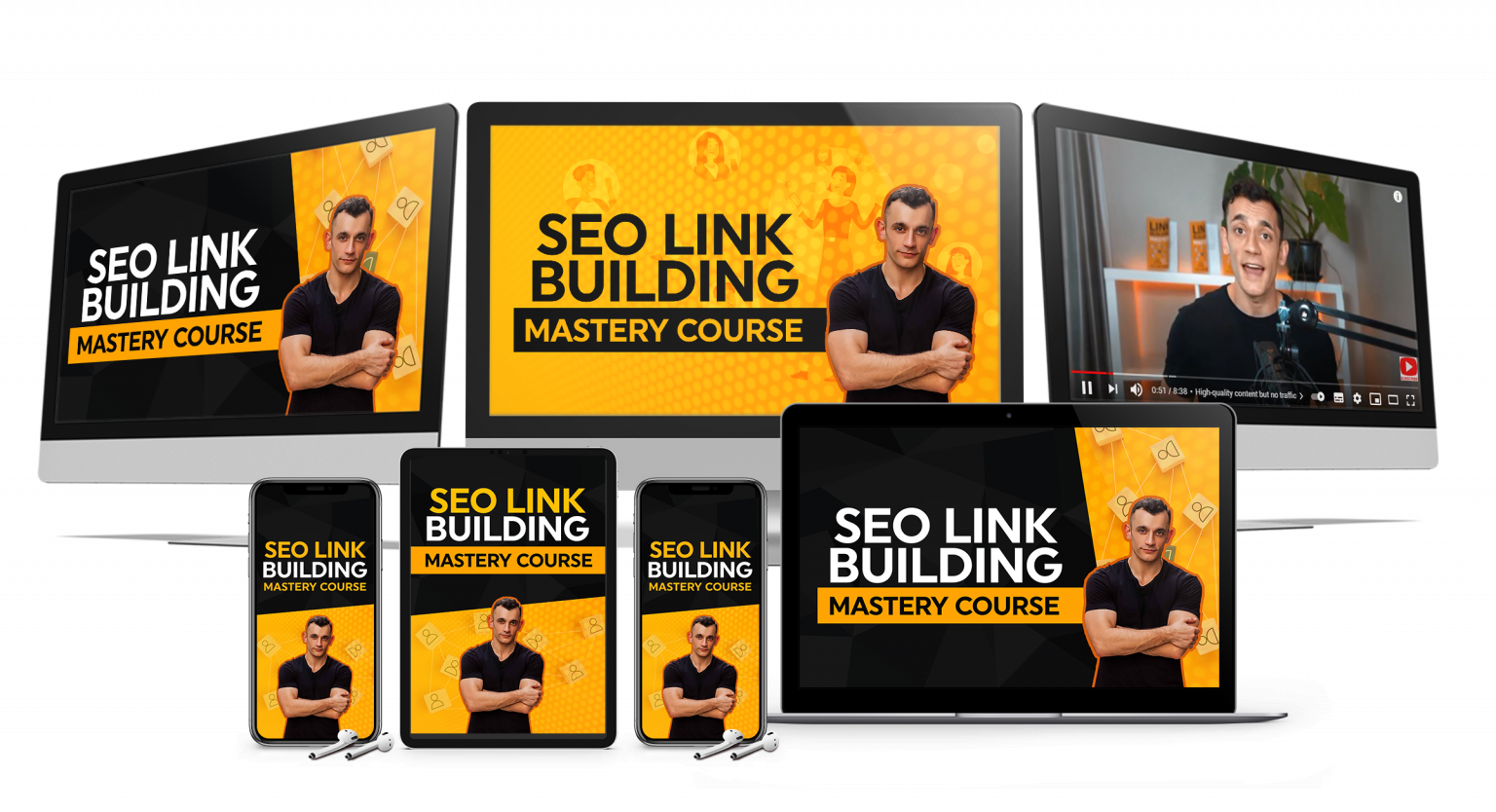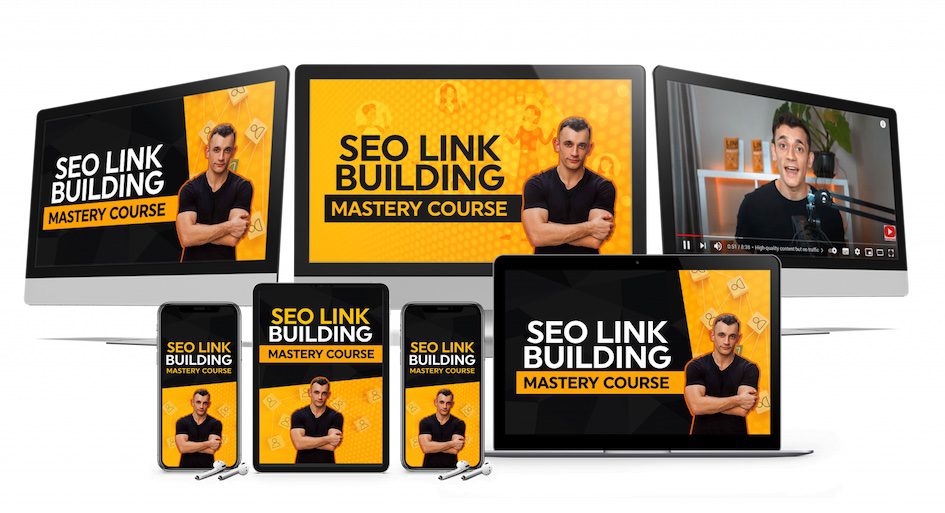Google Notebook LM update just dropped — and it’s wild.
You can now upload photos of your handwritten notes, textbook pages, or even screenshots… and it reads them like they’re typed documents.
No more re-typing. No more wasting hours copying text.
Watch the video tutorial below.
🚀 Get a FREE SEO Strategy Session + Discount Now
Want to get more customers, make more profit & save 100s of hours with AI?
👉 Join me in the AI Profit Boardroom
🤯 Want more money, traffic and sales from SEO? Join the SEO Elite Circle
🤖 Need AI Automation Services? Book an AI Discovery Session Here
Why the Google Notebook LM Update Is a Game Changer
This isn’t a small tweak.
Google gave Notebook LM superpowers.
You can now drag in handwritten notes, diagrams, or whiteboard screenshots — and it automatically reads them with something called OCR (Optical Character Recognition).
That means Notebook LM looks at your image, extracts the text, and understands what it means.
You can then ask it questions about your notes like you’re chatting with a human research assistant.
It’s like having a full-time researcher who never sleeps, never complains, and never forgets.
How the Google Notebook LM Update Works
Here’s the flow.
You open Notebook LM.
You create a new notebook.
Then you drag in your image sources.
That’s it.
Let’s say you took a photo of your class notes or a meeting whiteboard.
Drop it in, wait a few seconds, and boom — Notebook LM turns it into a searchable, readable source.
Ask:
“Summarize the key points from my handwritten notes.”
Notebook LM reads your photo, extracts the text, and gives you a clean summary.
Simple. Fast. Magic.
And yes, it’s powered by Google AI under the hood.
Deep Research and Discover: The Hidden Power of This Update
The Google Notebook LM update didn’t stop with image uploads.
They added two new tools: Deep Research and Discover.
Here’s what they do:
- Deep Research finds additional web data for your topic.
- Discover automatically pulls studies, reports, and web pages related to your uploads.
You’re no longer limited to what you upload — Notebook LM expands your research automatically.
Upload a few images of your notes, then tell it:
“Find relevant web sources about this topic.”
It does it. Instantly.
Now all your photos, PDFs, and web sources live together inside one notebook.
No more 10 tabs open.
No more Google Docs chaos.
Just one organized AI research hub.
Why This Matters for Students, Creators, and Entrepreneurs
If you’re a student, you can now take pictures of your lecture notes, upload them, and turn them into quizzes or study summaries.
If you’re a creator, upload screenshots, book pages, or research materials — and let Notebook LM summarize everything into content ideas.
If you’re an entrepreneur, you can build your own searchable database of client notes, strategy documents, and meeting screenshots.
The Google Notebook LM update literally turns your messy photos into usable, searchable knowledge.
And that’s the real power:
You stop hoarding notes and start using them.
How to Use Google Notebook LM Update Step-by-Step
- Open Notebook LM.
- Click “Create new notebook.”
- Upload your images — notes, whiteboards, screenshots, diagrams.
- Wait a few seconds while it processes.
- Ask questions in chat.
Examples:
- “What were the main points in this meeting?”
- “Summarize this graph in simple terms.”
- “Explain this diagram.”
You’ll get clean, structured answers instantly.
No typing. No rewriting. No wasted time.
Pro Tips to Get Better Results with the Google Notebook LM Update
If you want the best output, follow these tips:
✅ Use clear photos. No glare, no shadows, no blur.
✅ High resolution only. The clearer the image, the better the text extraction.
✅ Check what it reads. Always compare the image with the OCR text.
✅ Fact-check everything. AI is powerful but not perfect.
Remember: garbage in, garbage out.
Feed it clean, structured, valuable notes — and it’ll give you insights that blow your mind.
Advanced Use Cases for the Google Notebook LM Update
1. Personal Research Library
Take photos of pages from your favorite books, printouts, or meeting notes.
Upload them all into Notebook LM.
Now, ask:
“What are the recurring ideas I’ve noted about productivity?”
Notebook LM will scan every note and summarize it across sources.
2. Study Assistant
Students can upload photos of textbooks, slides, or class notes.
Then ask it to create a study guide or flashcards.
3. Client Knowledge Base
If you run an agency or freelance business, upload client notes, call summaries, and screenshots of data.
Ask Notebook LM to summarize patterns, insights, or KPIs.
4. Content Creation Engine
Upload screenshots from your favorite articles, books, and research reports.
Then tell Notebook LM to build a content outline for you.
You’re not just researching faster — you’re scaling your entire content pipeline.
Limitations You Need to Know
Let’s keep it real.
No tool is perfect.
Here’s where the Google Notebook LM update still struggles:
- Messy handwriting lowers OCR accuracy.
- Blurry or angled photos might skip text.
- Upload caps exist (you can’t dump thousands of images at once).
- English-only for some features (like the audio overview).
- Privacy concerns: It processes everything in Google’s cloud.
So if it’s sensitive, don’t upload it.
Treat it like Google Drive — if you wouldn’t store it there, don’t store it here.
How to Turn This Feature into Business Leverage
This is where most people stop.
But if you’re serious about automation and business growth — this is gold.
You can use the Google Notebook LM update to:
- Build searchable knowledge bases for clients
- Turn meeting screenshots into SOPs
- Automate report summaries
- Generate insights from messy brainstorming sessions
And when you combine Notebook LM with AI automation tools like N8N, you can literally create AI workflows that collect, process, and summarize info for you.
If you want the training and SOPs for this exact workflow — they’re all inside my AI Profit Boardroom.
👉 Join the AI Profit Boardroom here
It’s where entrepreneurs automate, scale, and save 100s of hours using real AI systems that work.
Quality Control: The Secret to Getting 10x More from AI Tools
Most people lose with AI because they skip one thing — quality control.
You can’t just trust every AI output blindly.
Check it. Refine it. Improve it.
The same goes for the Google Notebook LM update.
Use it as your first draft, not your final answer.
That’s how professionals use AI to win.
And that’s what I teach inside my private mastermind — SEO Elite Circle — where I show you how to combine AI + SEO to build scalable systems.
FAQs About the Google Notebook LM Update
Q: Is the Google Notebook LM update free?
Yes, for now. Some advanced features may become paid later.
Q: Can Notebook LM understand diagrams or graphs?
Yes. It reads diagrams, graphs, and labels — and explains them in simple terms.
Q: Does it work offline?
No. It processes everything in Google’s cloud servers.
Q: Is it safe for private data?
Treat it like Google Drive. Avoid uploading sensitive info.
Q: What languages does it support?
Mostly English right now, but multi-language support is coming.
Final Thoughts: The Future of AI Research
The Google Notebook LM update is the start of something huge.
Google just made research fun again.
You can upload your messy photos, screenshots, and notebooks — and turn them into actionable insights instantly.
It’s like giving your brain a second memory, powered by AI.
But tools don’t change your life — execution does.
So go try it. Upload one image. Ask one question.
See what happens.
And when you’re ready to go beyond research and start building AI systems that grow your business —
🚀 Book a Free Strategy Session
🤖 Join the AI Profit Boardroom
💼 Join SEO Elite Circle
⚙️ Get AI Automation Services