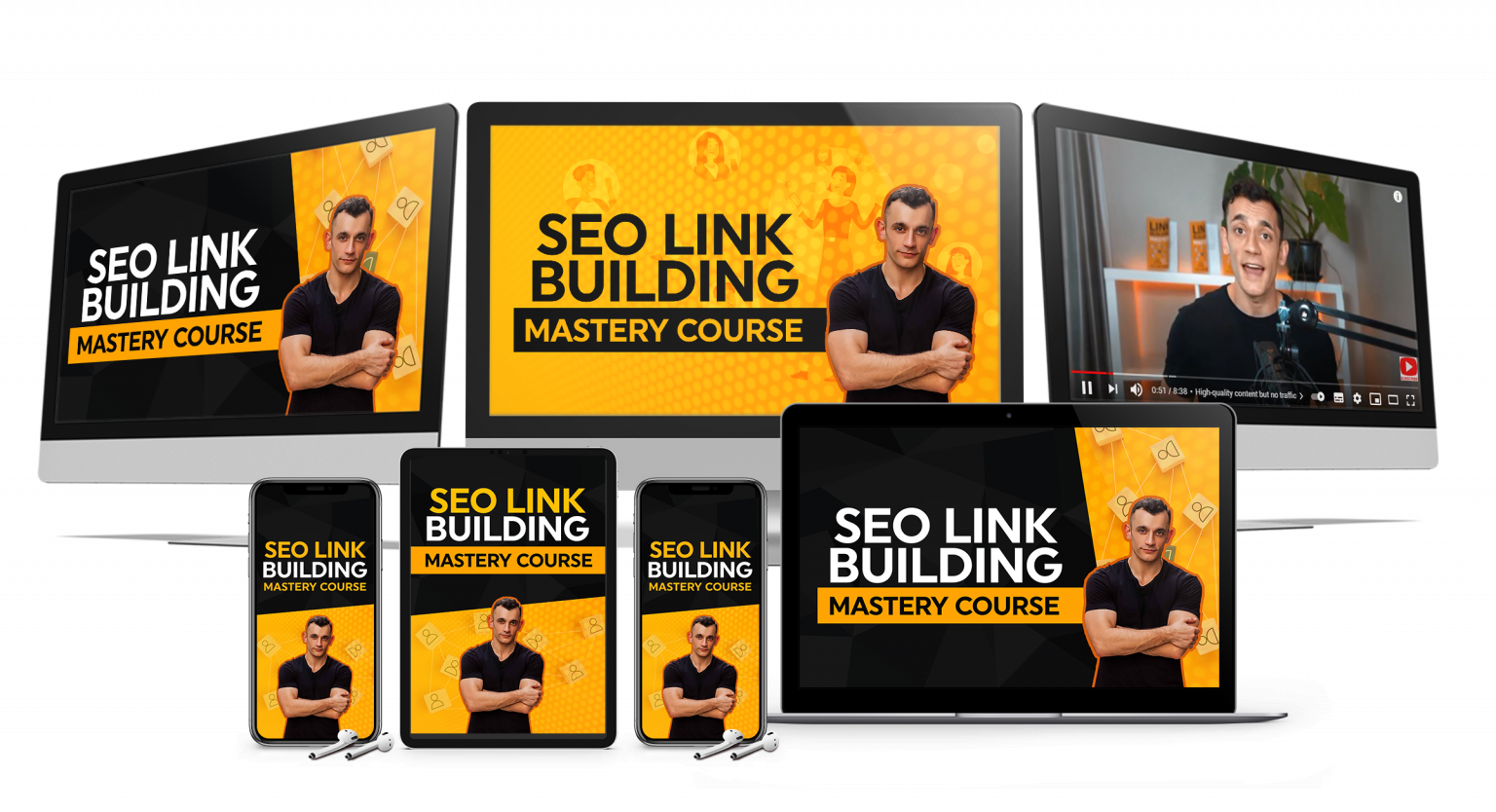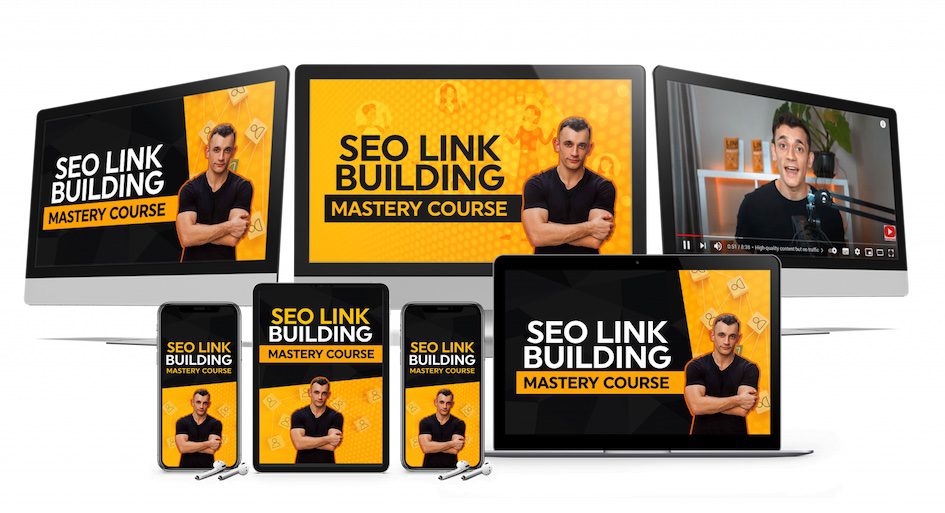Microsoft just changed browsers forever.
Edge has officially turned into an AI assistant that actually works.
It can read all your tabs, summarize everything you’re looking at, and even talk to you — saving hours every week.
Here’s exactly what changed, how to turn it on, and why this is bigger than most people realize.
Plus, there’s one hidden feature that most people don’t know about yet.
Watch the video tutorial below 👇
🚀 Get a FREE SEO Strategy Session + Discount Now
🤖 Join the AI Profit Boardroom — Automate & Scale with AI
💰 Join the SEO Elite Circle
🧠 Need AI Automation Services? Book a Call Here
What’s New in Microsoft Edge
Microsoft just dropped a major update to Copilot in Edge — and it completely changes how you browse.
Here’s what’s new:
1. Copilot Mode in Every Tab
Every time you open a new tab, you’ll now see a chat interface built directly into Edge.
You can ask questions, perform searches, and even tell it to open websites.
It combines AI responses, search results, and browser actions — all in one window.
2. Access to All Your Tabs
When you grant permission, Copilot can access every open tab.
It can summarize all of them instantly.
For example, if you’re comparing laptops across 10 sites, you can simply ask:
“Copilot, compare all my open tabs and tell me which laptop is best.”
It analyzes them all and gives you the summary.
3. Voice Commands
Copilot now includes voice recognition.
You can literally talk to your browser:
“Hey Copilot, summarize my open tabs about marketing tools.”
It will process the request and display a summary without typing a single word.
What Makes This Update Important
Edge isn’t just a browser anymore — it’s becoming a full AI hub.
Microsoft is turning Copilot into a real assistant that helps with search, summarization, and task execution — all in one place.
As The Verge noted, this marks a shift from passive browsers to active assistants.
Here’s what that means for you:
- Higher productivity — no more switching between tabs. Just ask Copilot.
- Context awareness — Copilot understands what’s open across tabs and tailors answers.
- Future automation — browsing is moving from manual clicks to AI-assisted workflows.
Privacy and Permissions
Since Copilot can access your tabs and history, privacy settings matter.
Microsoft made this opt-in, meaning you control what it can see.
Always review permissions before granting access — don’t just click “Yes” on everything.
Real-World Use Cases
Here’s how people are already using it:
- Students and Researchers
Summarize 15 open tabs about a topic instantly instead of reading each one. - Shoppers
Compare product prices and specs across Amazon, Best Buy, and Newegg with one command. - Marketers and Business Owners
Use voice commands to find past articles, summarize campaigns, or identify trends instantly.
Inside the AI Profit Boardroom, tools like this are already being used to scale businesses, save time, and automate workflows with AI.
Limitations and Early Access Notes
Some features are still in preview mode.
According to Tom’s Hardware, experimental tools may not work perfectly yet.
- Review permissions carefully — always check what data Copilot can access.
- Expect future pricing changes — some features are free for now but may become paid later.
How to Turn It On
Follow these steps to enable Copilot Mode in Edge:
- Update Edge — go to Settings → About Microsoft Edge → Check for updates.
- Enable Copilot Mode — in settings, look for Copilot and toggle it on.
- Grant permissions — allow Copilot to access your open tabs.
- Open a new tab — you’ll now see the Copilot panel on the right side.
- Start testing — open multiple tabs and say:
- “Summarize my open tabs about [topic].”
- “Find me the best option from these tabs.”
💡 Pro tip: Close irrelevant tabs before summarizing — it makes Copilot’s responses faster and more accurate.
What’s Coming Next
Microsoft is working on something called Agentic Actions.
This will allow Copilot to perform real tasks, not just summarize.
Features in development include:
- Booking appointments
- Unsubscribing from emails
- Filling out forms automatically
The Verge reports these are still experimental — but they’re coming soon.
Microsoft’s goal is to make Edge the central AI hub for browsing, navigation, and automation.
The Bigger Picture
Browsing is being reimagined.
We’re moving from clicking links to talking with our browsers.
Edge’s Copilot marks a major shift in how people interact with the internet.
Keep your browser updated — because this is just the beginning.
Free AI Tools and Training
If you want to make more money with AI, check out the AI Money Lab with Julian Goldie.
Inside, you’ll get:
- 50+ free AI tools
- 200+ ChatGPT SEO prompts
- 1,000+ free n8n automation workflows
- A full system to generate leads with AI
- A free AI community and course
Final Thoughts
Try Copilot Mode yourself.
Turn it on, experiment with summarizing and comparing tabs, and see how much time it saves.
Then comment below with your results — what did you use it for, and how much time did it save?
If you want to go deeper and scale your business using AI automation, join the program that’s helping companies save hundreds of hours and grow faster.
👉 Join the AI Profit Boardroom
💡 Book a Free SEO Strategy Session
🔥 Join the SEO Elite Circle
🤖 AI Automation Services