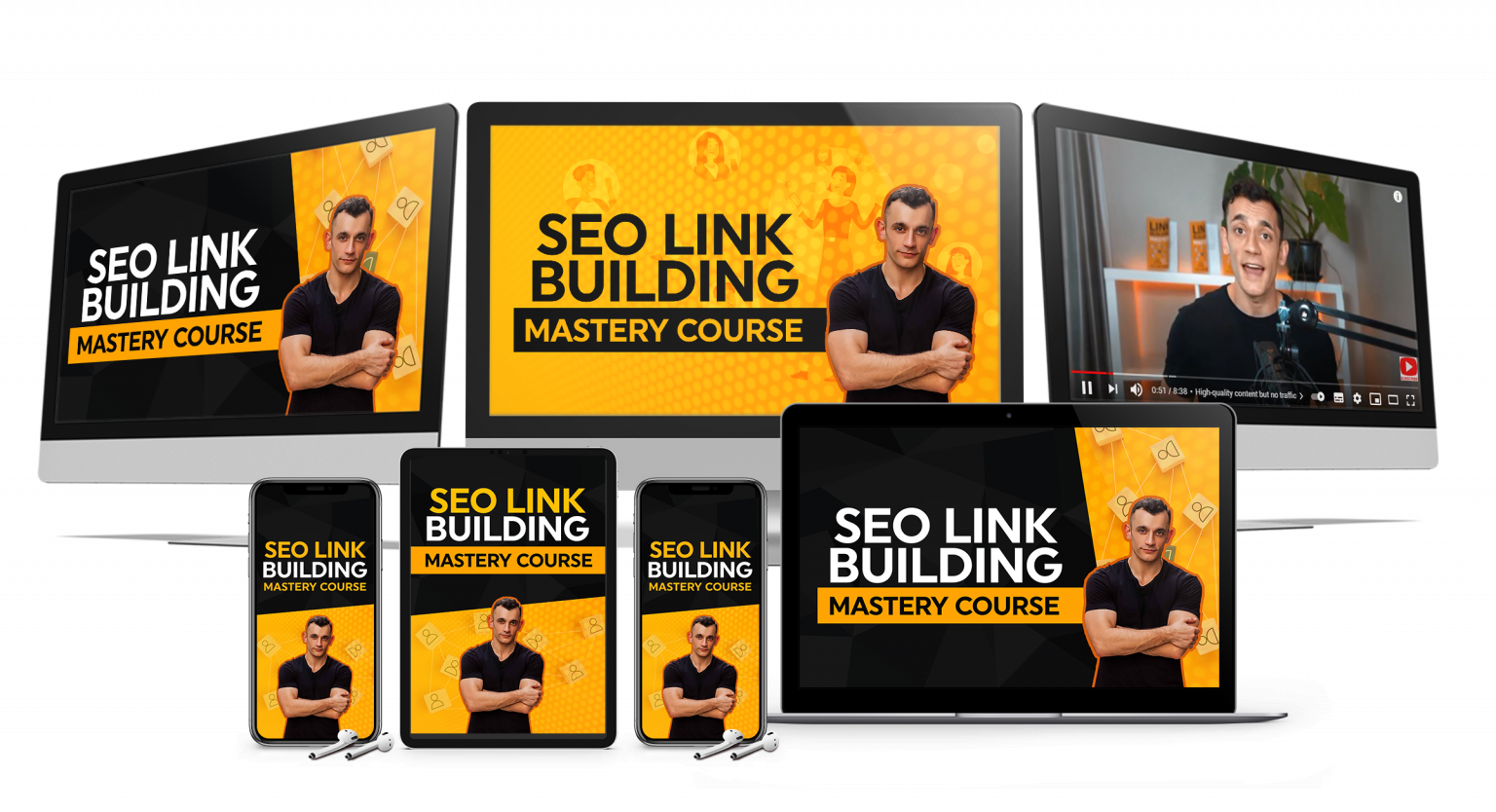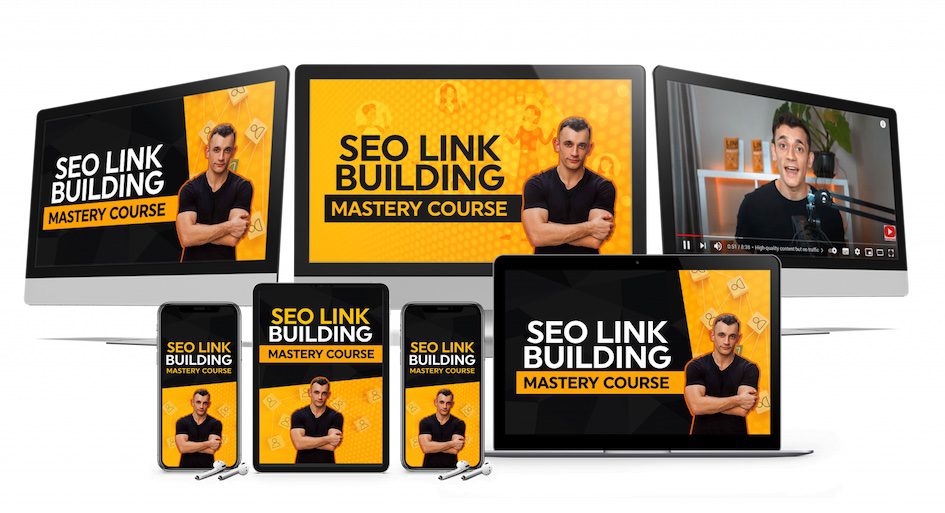Google just changed everything with Notebook LM.
You can now add any web page, PDF, or YouTube video with one tap.
No more copying links.
No more switching apps.
No more wasted time.
Watch the video tutorial below:
🚀 Get a FREE SEO strategy Session + Discount Now
Want to get more customers, make more profit & save 100s of hours with AI? Join me in the AI Profit Boardroom
🤯 Want more money, traffic and sales from SEO? Join the SEO Elite Circle
🤖 Need AI Automation Services? Book an AI Discovery Session Here
What Changed With The Notebook LM Update
Google released an update that nobody’s talking about yet.
This Notebook LM update will save you hours every single week.
Here’s what happened with Notebook LM.
You’re scrolling through a website on your phone.
You find something good – an article, video, or PDF.
Before this Notebook LM update, you had to copy the link.
Open Notebook LM.
Paste it in.
Wait for Notebook LM to load.
That’s all gone now with this Notebook LM update.
You just tap share.
One tap with the new Notebook LM feature.
The whole thing goes straight into Notebook LM.
This Notebook LM update is wild because most people waste so much time trying to save stuff.
You screenshot things.
You bookmark pages you never look at again.
You email yourself links that disappear into the void.
All that friction is gone with this Notebook LM update.
Why This Notebook LM Update Matters
Let me show you why this Notebook LM update matters so much.
Notebook LM is Google’s AI notebook tool.
You upload sources to Notebook LM – websites, PDFs, YouTube videos, Google Docs.
Then you can chat with those sources in Notebook LM.
Ask questions, get summaries.
Notebook LM even makes audio overviews where two AI voices talk about your content like it’s a podcast.
But here’s the problem Notebook LM had before this update.
Adding sources to Notebook LM was annoying.
You had to find the link, copy it, open Notebook LM, click add source, paste, click upload, wait.
It worked with Notebook LM, but it was clunky.
Especially on mobile with Notebook LM.
That friction meant people didn’t use Notebook LM as much as they could.
Now Google fixed that with this Notebook LM update.
With this new Notebook LM feature, you can share directly from any app on your phone.
You’re in Safari, you find an article, tap the share button, select Notebook LM, done.
The article is now in your Notebook LM notebook.
Same thing works with YouTube in Notebook LM.
Same with PDFs in Notebook LM.
Any app that has a share button, which is basically every app, now works with Notebook LM.
This Notebook LM update sounds small but changes how you actually use the tool.
Now you can capture stuff in Notebook LM the moment you see it.
No switching apps with Notebook LM.
No breaking your flow.
You stay in whatever you’re doing, tap share to Notebook LM, move on.
Other Recent Notebook LM Features
This Notebook LM share update fits into other stuff Google added recently.
They launched a feature called discover sources in Notebook LM.
That’s where Notebook LM suggests sources for you based on your topic.
So you don’t have to go find everything yourself for Notebook LM.
They also made PDF support way better in Notebook LM.
Now Notebook LM can understand images and charts inside PDFs, not just text.
And they added public sharing to Notebook LM.
You can give someone a link to your Notebook LM notebook and they can see everything in it.
They can’t edit your Notebook LM content, but they can chat with it.
Ask questions, listen to the audio overview you made in Notebook LM.
That’s pretty powerful with Notebook LM.
So this share from anywhere Notebook LM update is the missing piece.
It makes capturing sources in Notebook LM as easy as sending a text message.
And that changes the game with Notebook LM.
How To Use The New Notebook LM Share Feature
Here’s exactly how to use this new Notebook LM feature.
You need the Notebook LM mobile app.
It’s on iOS and Android, free.
Once you have the Notebook LM app installed, here’s what you do.
Open any app on your phone.
Let’s say you’re on a website in Chrome or Safari.
You’re reading an article about AI or marketing.
You want to save it to Notebook LM.
Tap the share icon.
That’s usually at the bottom of your screen or in the menu.
A list of apps pops up.
Look for Notebook LM.
Tap Notebook LM.
Now you get two options in Notebook LM.
Add to existing notebook or create new notebook.
If you already have a Notebook LM notebook about this topic, pick that one.
If not, make a new Notebook LM notebook.
Give it a name.
Tap create in Notebook LM.
And boom.
That web page is now a source in your Notebook LM notebook.
Takes maybe 5 seconds total with this Notebook LM update.
Same thing works with YouTube and Notebook LM.
You’re watching a video, maybe it’s a tutorial or an interview.
You want to save it to Notebook LM.
Tap share.
Pick Notebook LM.
Choose your Notebook LM notebook.
Done.
Now you can ask Notebook LM questions about what was said in that video.
Even if it’s a three-hour video, you don’t have to watch the whole thing again thanks to Notebook LM.
PDFs work with Notebook LM too.
Someone sends you a PDF – a report, research paper, or ebook.
Open it, tap share, select Notebook LM.
Now you can chat with that PDF in Notebook LM.
Ask Notebook LM to summarize sections, pull out key points, whatever you need.
What You Can Do With Sources In Notebook LM
Once you have sources in Notebook LM, you can do a lot with them.
You can ask Notebook LM questions and it answers based only on your sources.
Not the whole internet with Notebook LM, just what you uploaded.
So if you’re doing research, this Notebook LM feature is massive.
You can combine multiple articles, PDFs, and videos into one Notebook LM notebook.
Then ask Notebook LM questions that pull from all of them.
It’s like having a research assistant that actually read everything, thanks to Notebook LM.
You can also generate stuff with Notebook LM.
Notebook LM can make study guides, FAQs, briefing documents, table of contents, mind maps.
All based on your sources in Notebook LM.
And that audio overview feature in Notebook LM – two AI voices have a conversation about your content.
It sounds surprisingly natural with Notebook LM.
I’ve used Notebook LM for research papers and it’s wild how good it is at explaining complex stuff in simple terms.
The Notebook LM Public Sharing Feature
Here’s something most people don’t know about Notebook LM yet.
You can make your Notebook LM notebooks public.
There’s a share button in Notebook LM.
Click it.
Choose anyone with a link in Notebook LM.
Now you have a URL you can send to people for your Notebook LM notebook.
They can open your Notebook LM notebook, see all your sources, chat with them.
Listen to the audio overview in Notebook LM.
They just can’t edit anything or add sources to your Notebook LM notebook.
But for sharing research or collaborating, this Notebook LM feature is huge.
Inside the AI Profit Boardroom, I teach people how to actually scale their business with AI.
Not just cool tricks with Notebook LM, real systems that get you more customers.
Save you hundreds of hours with automation.
If you’re serious about using AI like Notebook LM to grow, this is the place.
Notebook LM Limitations You Need To Know
Let me give you the real talk about Notebook LM limitations.
There are some things you need to know about Notebook LM.
First, the Notebook LM mobile app doesn’t have every feature the web version has.
Google even says in their help docs that the Notebook LM mobile app may have limitations.
So if something doesn’t work on your phone with Notebook LM, try it on desktop.
Second, that public sharing feature in Notebook LM is rolling out slowly.
Not everyone has it yet in Notebook LM.
Some people on Reddit are saying they don’t see the option to share with anyone with the link in Notebook LM.
So if you don’t have it in Notebook LM yet, just wait.
It’s coming to Notebook LM.
Third, when you share a source to Notebook LM, it makes a copy.
It’s not live in Notebook LM.
So if someone updates the original web page or PDF, your copy in Notebook LM doesn’t change.
You’d have to add it again to Notebook LM.
The exception is Google Drive files with Notebook LM.
Those can sync in Notebook LM, but everything else is static.
Fourth, there are limits in Notebook LM.
You can have about 50 sources per Notebook LM notebook.
Each source in Notebook LM has size limits too.
So you can’t just dump an entire library into Notebook LM.
You have to be a bit selective with Notebook LM sources.
Fifth, YouTube videos in Notebook LM have to be public and they need transcripts or captions.
If a video doesn’t have that, Notebook LM can’t import it.
So some videos just won’t work with Notebook LM.
And six, Notebook LM is all free, at least right now.
You don’t need to pay for anything with Notebook LM.
Notebook LM has a paid plan coming eventually.
But this share feature is part of the free version of Notebook LM.
So take advantage of Notebook LM while you can.
Why This Notebook LM Update Changes Everything
Here’s the bottom line with this Notebook LM update.
This update makes Notebook LM actually usable on mobile.
Before this Notebook LM update, it was clunky.
Now Notebook LM is smooth.
And that matters because most of us live on our phones.
We find stuff on our phones.
We read on our phones.
Now we can capture and process that stuff on our phones with Notebook LM too.
And Notebook LM is free.
You’re not paying Google anything for Notebook LM.
You’re not buying a subscription for Notebook LM.
You just download the Notebook LM app and start using it.
That’s rare these days with Notebook LM.
Most AI tools want your credit card before you even try them.
Notebook LM doesn’t.
So if you’re doing any kind of research, any kind of learning, any kind of content work, you need to try Notebook LM.
It’s one of those tools like Notebook LM that seems simple but completely changes your workflow once you start using it.
Using Notebook LM For Business Growth
If you’re running a business, this Notebook LM update is a game-changer.
You can capture competitor content instantly with Notebook LM.
See an article about your industry, tap share to Notebook LM.
Watch a video about market trends, save it to Notebook LM.
Get a PDF report, add it to Notebook LM.
Then use Notebook LM to analyze all that information together.
Ask Notebook LM questions like “what are the main trends in this industry?”
Or “what strategies are competitors using?” with Notebook LM.
Notebook LM will pull answers from all your sources.
This saves hours of manual research with Notebook LM.
Inside the AI Profit Boardroom, we teach advanced strategies for using tools like Notebook LM.
How to turn research into actual business results with Notebook LM.
How to use Notebook LM to create content faster.
How to leverage Notebook LM for competitive intelligence.
Notebook LM For Content Creation
Content creators need this Notebook LM update.
You’re researching a topic for a video or article.
You find 10 good sources about the topic.
Before this Notebook LM update, you’d bookmark them and hope you remember to check them later.
Now with Notebook LM, you tap share on each one.
All 10 sources go into one Notebook LM notebook.
Then you ask Notebook LM “what are the key points from all these sources?”
Notebook LM gives you a summary pulling from everything.
You can even have Notebook LM generate an outline for your content.
Or create an FAQ section using Notebook LM.
Or make study guides with Notebook LM.
This cuts research time in half using Notebook LM.
Notebook LM For Learning And Education
Students and learners need this Notebook LM feature.
You’re studying for an exam.
Your professor posts lecture videos on YouTube.
You find helpful articles online about the topic.
You get PDF textbook chapters.
Share all of them to one Notebook LM notebook.
Now you have everything in Notebook LM.
Ask Notebook LM questions about the material.
“Explain this concept in simple terms” you ask Notebook LM.
“What’s the difference between X and Y?” you ask Notebook LM.
“Give me practice questions on this topic” you ask Notebook LM.
Notebook LM becomes your personal tutor.
And that audio overview feature in Notebook LM is perfect for studying.
Let Notebook LM create a podcast about your study materials.
Listen while you commute or exercise thanks to Notebook LM.
Notebook LM For Research Projects
Researchers absolutely need this Notebook LM update.
You’re working on a paper or project.
You need to review dozens of sources for your Notebook LM research.
Academic papers, articles, videos, reports.
Share them all to Notebook LM as you find them.
Organize them in different Notebook LM notebooks by topic.
Then use Notebook LM to analyze everything.
Ask Notebook LM “what are the common themes across these papers?”
Or “how do these studies contradict each other?” with Notebook LM.
Notebook LM can pull quotes and citations too.
This makes literature reviews so much faster with Notebook LM.
Notebook LM Versus Other Research Tools
How does Notebook LM compare to other research tools?
Most research tools cost money.
Notebook LM is free.
Most tools are complicated to use.
Notebook LM is simple – just tap share.
Most tools don’t work well on mobile.
Notebook LM works great on mobile now.
Most tools only handle one type of content.
Notebook LM handles web pages, PDFs, videos, and more.
Most tools use generic AI responses.
Notebook LM only uses your specific sources.
This makes Notebook LM more accurate and relevant.
Inside the AI Profit Boardroom, we compare all the top AI tools.
Show you which ones are worth using like Notebook LM.
And teach you how to combine them for maximum results.
Your Notebook LM Action Plan
Here’s what to do with Notebook LM right now.
Download the Notebook LM mobile app on iOS or Android.
It’s free.
Find one article or video you want to save.
Tap share.
Select Notebook LM.
Create your first Notebook LM notebook.
Add the source to Notebook LM.
Then ask Notebook LM a question about that source.
See how Notebook LM responds.
That’s it – you’re using the new Notebook LM share feature.
Do this every day with Notebook LM.
Every time you find something worth saving, share it to Notebook LM.
After a week, you’ll have Notebook LM notebooks full of valuable information.
All organized and searchable in Notebook LM.
Frequently Asked Questions About The Notebook LM Update
Is the new Notebook LM share feature really free?
Yes, the new share feature in Notebook LM is completely free. You don’t need to pay anything to use Notebook LM. Just download the Notebook LM mobile app and start sharing sources. Google may add a paid Notebook LM plan in the future, but this feature is currently free.
Does the Notebook LM share feature work on both iPhone and Android?
Yes, the Notebook LM share feature works on both iOS and Android. Download the Notebook LM mobile app from the App Store or Google Play Store. The share functionality works the same way on both platforms with Notebook LM.
Can I share any type of content to Notebook LM?
You can share web pages, YouTube videos, and PDFs to Notebook LM. Any app with a share button can send content to Notebook LM. However, YouTube videos need to be public and have transcripts or captions for Notebook LM to import them.
How many sources can I add to one Notebook LM notebook?
Notebook LM allows about 50 sources per notebook. Each source also has size limits in Notebook LM. You can’t dump an entire library into one Notebook LM notebook, but 50 sources is enough for most research projects.
Does Notebook LM update sources automatically?
No, when you share a source to Notebook LM, it makes a copy. If the original web page or PDF changes, your copy in Notebook LM doesn’t update. The exception is Google Drive files, which can sync with Notebook LM. Everything else in Notebook LM is static.
Can I share my Notebook LM notebooks with others?
Yes, Notebook LM has a public sharing feature. Click the share button in Notebook LM and choose “anyone with a link.” Others can view your Notebook LM sources, chat with them, and listen to audio overviews. They can’t edit or add sources to your Notebook LM notebook.
What’s the audio overview feature in Notebook LM?
The audio overview in Notebook LM creates a podcast-style conversation about your sources. Two AI voices discuss the content in your Notebook LM notebook. It sounds natural and explains complex topics in simple terms using Notebook LM.
Does the Notebook LM mobile app have all the features of the web version?
No, Google says the Notebook LM mobile app may have limitations compared to the web version. If something doesn’t work on your phone with Notebook LM, try it on desktop. The core features work on mobile, but some advanced options may require the web version of Notebook LM.
How is Notebook LM different from regular ChatGPT?
Notebook LM only uses your uploaded sources to answer questions. Regular ChatGPT uses its general training data. This makes Notebook LM more accurate for research because it’s pulling from your specific sources, not the entire internet.
Can I use Notebook LM for work or school projects?
Yes, Notebook LM is perfect for work and school projects. Use Notebook LM to organize research, create study guides, generate outlines, make FAQs, and analyze multiple sources together. Many students and professionals use Notebook LM for exactly this purpose.
Want More Leads, Traffic & Sales with AI? 🚀
Automate your marketing, scale your business, and save 100s of hours with AI!
👉 AI Profit Boardroom helps you automate, scale, and save time using cutting-edge AI strategies. Get weekly mastermind calls, direct support, automation templates, case studies, and a new AI course every month.
🤖 Need AI Automation Services? Book a call here
📚 Free SEO Course + 200+ ChatGPT Prompts