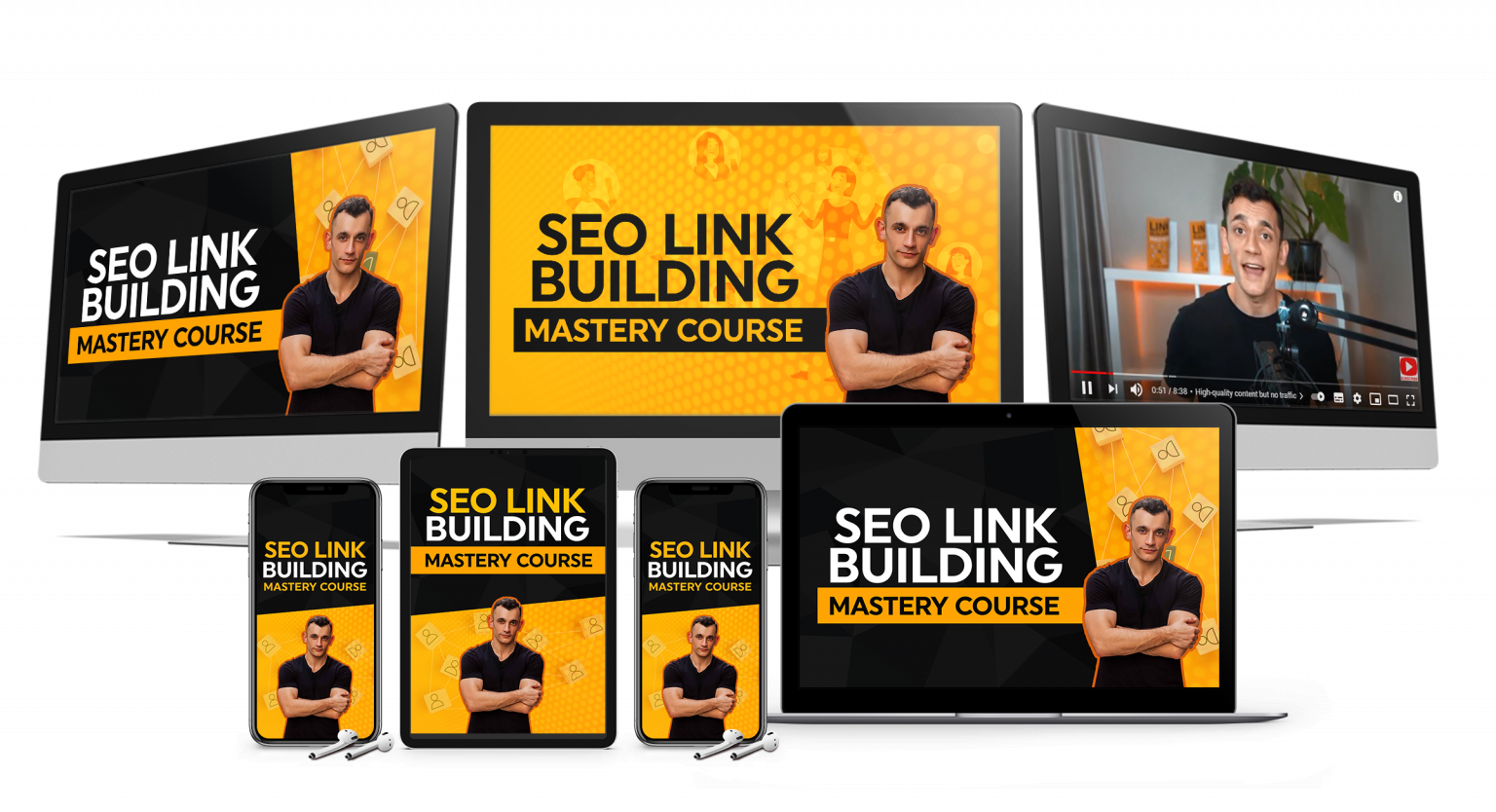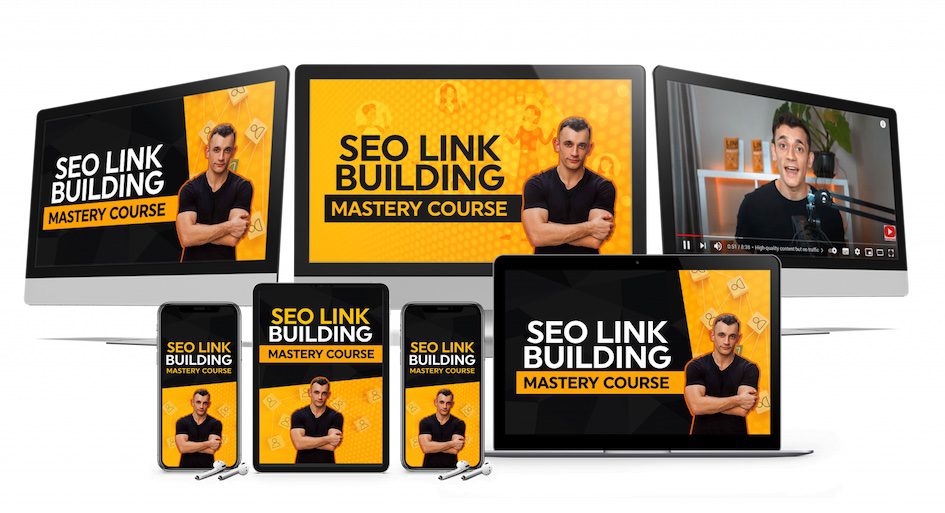Most people think they need expensive AI tools to create quality content.
They’re wrong.
Google just dropped something that makes every other AI research tool look outdated.
And almost nobody is talking about it.
I’m talking about the new Notebook LM update with Gemini 2.5 Flash, and after testing it for the past week, I can tell you this changes everything about how you do research, create content, and automate your workflow.
Watch the video tutorial below:
🚀 Get a FREE SEO strategy Session + Discount Now
Want to get more customers, make more profit & save 100s of hours with AI? Join me in the AI Profit Boardroom
🤯 Want more money, traffic and sales from SEO? Join the SEO Elite Circle
🤖 Need AI Automation Services? Book an AI Discovery Session Here
What Makes This Notebook LM Tutorial Different
This isn’t your typical Notebook LM tutorial where someone shows you basic features and calls it a day.
I’m going to show you exactly how to use the new updates that Google just released.
These updates include chat personalization, audio overviews in 80+ languages, and the Gemini 2.5 Flash backend upgrade.
The Notebook LM tutorial you’re about to read will save you hundreds of hours and thousands of dollars.
Because once you understand how to use Notebook LM properly, you won’t need half the tools in your tech stack.
The Notebook LM Tutorial Nobody Else Will Teach You
Here’s what most Notebook LM tutorials miss.
They show you how to upload documents and ask questions.
That’s it.
But the real power of this Notebook LM tutorial comes from understanding the new configure chat feature.
This Notebook LM tutorial will show you how to customize the AI’s personality with one click.
You can make Notebook LM respond like a creative writer, a concise researcher, or a detailed professor.
Same AI, completely different outputs.
And this matters because the way information is presented changes how you understand it and how you can use it.
When I tested the Notebook LM tutorial techniques with a marketing research paper, the difference was massive.
Default mode gave me boring, straightforward summaries.
Creative mode gave me the same facts but with examples, metaphors, and personality.
One second to switch styles.
Completely different experience.
This is the Notebook LM tutorial insight that will change how you work with AI forever.
How The New Notebook LM Tutorial Features Actually Work
Let me break down this Notebook LM tutorial into actionable steps you can use right now.
First, open Notebook LM and create a new notebook.
Upload your sources.
These can be PDFs, Google Docs, YouTube links, or websites.
The Notebook LM tutorial process works best when you upload multiple diverse sources instead of just one document.
On the right side of your screen, you’ll see “Configure Chat.”
Click it.
This is where the Notebook LM tutorial gets interesting.
You’ll see preset styles like concise, creative, and professor mode.
Each style changes how Notebook LM responds to your questions.
For this Notebook LM tutorial example, ask the same question twice using different styles.
You’ll see exactly what I mean about the power of customization.
The Notebook LM tutorial technique of matching the output style to your task is what separates beginners from experts.
If you want the full training and SOPs on building AI systems like this, check out the AI Profit Boardroom.
It’s the best place to scale your business, get more customers, and save hundreds of hours with AI automation.
The Notebook LM Tutorial Audio Overview Feature
This part of the Notebook LM tutorial blew my mind.
You can now generate audio and video overviews in over 80 languages.
Here’s how this Notebook LM tutorial feature works.
After uploading your sources, click “Generate Audio Overview.”
Notebook LM creates a full conversation between two AI hosts discussing your content.
It sounds like a real podcast.
The voices are natural, the conversation flows, and they build on each other’s points.
For this Notebook LM tutorial test, I generated an overview in English first.
Then I switched the language to Spanish and generated another one.
Both were perfect.
This Notebook LM tutorial feature opens up massive possibilities for multilingual content creation.
You can export these audio files and use them as voiceovers, podcast episodes, social media clips, or training materials.
The Notebook LM tutorial use cases are endless.
And this is all free.
If you’re serious about using AI to scale your content and get more traffic, you need to join the SEO Elite Circle.
It’s where I teach advanced strategies for getting more money, traffic, and sales from SEO.
Why This Notebook LM Tutorial Backend Upgrade Matters
The Notebook LM tutorial wouldn’t be complete without explaining why the outputs suddenly got so much better.
Google upgraded Notebook LM to Gemini 2.5 Flash.
This is their newest model, and it’s significantly smarter than the previous version.
This Notebook LM tutorial will show you exactly what this means for your workflow.
Gemini 2.5 Flash is better at understanding context in this Notebook LM tutorial process.
It handles complex questions better.
It processes images and charts in PDFs more accurately.
For you, this Notebook LM tutorial upgrade means more accurate answers, less hallucination, better citations, and faster processing.
You’re getting a massive AI upgrade without doing anything.
Google just flipped the switch and now your Notebook LM tutorial results are powered by better technology.
This is why this Notebook LM tutorial matters right now.
The tool you might have dismissed six months ago just became one of the most powerful AI research tools available.
The Notebook LM Tutorial Pro Tips Nobody Shares
Most Notebook LM tutorials stop at the basics.
This Notebook LM tutorial goes deeper.
These are the things that separate casual users from people who actually get results.
Use diverse sources in your Notebook LM tutorial workflow.
Don’t just upload one PDF and expect magic.
Upload multiple sources like PDFs, YouTube videos, articles, and Google Docs.
The more variety you give Notebook LM, the better it understands your topic.
This Notebook LM tutorial principle applies to every project you work on.
Tune your chat style based on your Notebook LM tutorial needs.
If you’re doing initial research, use creative mode to explore ideas.
When you need specific facts, switch to concise.
When you’re writing something formal, switch to professor mode.
This Notebook LM tutorial technique of matching the tool to the task makes all the difference.
Always verify citations in your Notebook LM tutorial process.
This is critical and most Notebook LM tutorials skip this part.
When Notebook LM gives you an answer, it includes citations.
Click on them and check the actual source.
Make sure the information is accurate.
This Notebook LM tutorial step takes 10 seconds and saves you from publishing wrong information.
Quality control matters.
If you don’t verify your sources, you’re not doing this Notebook LM tutorial correctly.
Use audio overviews as content assets in your Notebook LM tutorial strategy.
Export them, repurpose them, and use clips in your videos or podcasts.
These are high-quality audio files that you own.
Don’t let them sit in Notebook LM.
This Notebook LM tutorial approach turns research into reusable content assets.
Want more training on content creation and AI automation? Grab my Free SEO Course + 200+ ChatGPT Prompts.
The Notebook LM Tutorial Accuracy Check
No Notebook LM tutorial is complete without talking about limitations.
This tool isn’t perfect, and you need to know that.
I ran a test where I uploaded a detailed case study with specific numbers.
Then I asked Notebook LM to summarize it.
The summary was good, but it missed one important detail.
A key metric that completely changed the interpretation of the results.
If I hadn’t checked the citation, I would have missed it.
So here’s what this Notebook LM tutorial teaches you to do.
When you get an answer, look at the citations.
Click on them and it’ll show you exactly where in your source that information came from.
Read that section and confirm it’s accurate.
This Notebook LM tutorial step takes a few extra seconds, but it’s worth it.
Especially if you’re using this information for business decisions or published content.
The other limitation in this Notebook LM tutorial is hallucination.
Sometimes AI makes stuff up.
It’s rare with Notebook LM because it’s grounded in your sources, but it can still happen.
So if something sounds off or too good to be true in your Notebook LM tutorial results, double-check it.
This is why I always emphasize quality control in every AI workflow I teach in the AI Profit Boardroom.
The Notebook LM Tutorial Privacy Question
A lot of people worry about uploading sensitive documents to AI tools.
Fair concern.
Here’s what this Notebook LM tutorial needs you to know.
Notebook LM doesn’t use your data to train models.
Your notebooks are private in this Notebook LM tutorial setup.
You control who sees them.
If you’re using Google Workspace, your admin can set additional privacy controls for your Notebook LM tutorial workflow.
That said, if you’re working with extremely sensitive information like legal documents or confidential business plans, use common sense.
Don’t upload stuff that could damage your business if it leaked.
Even though the risk is low with this Notebook LM tutorial approach, it’s not zero.
For most use cases though, Notebook LM is totally safe.
I use it for client research and content planning in my agency work, and I’ve never had an issue with this Notebook LM tutorial method.
If you need help with AI automation for your business, book an AI Discovery Session here.
Your Notebook LM Tutorial Action Plan
Here’s what this Notebook LM tutorial tells you to do right now.
Go to Notebook LM and if you don’t have an account, make one.
It’s free for this Notebook LM tutorial.
Upload some sources related to whatever project you’re working on.
Could be articles, videos, PDFs, whatever fits your Notebook LM tutorial needs.
Then try out the different chat styles as covered in this Notebook LM tutorial.
Ask the same question in concise mode and creative mode.
See the difference in your Notebook LM tutorial results.
Then generate an audio overview following this Notebook LM tutorial.
Listen to it, export it, and use it.
The goal of this Notebook LM tutorial is to actually use the tool, not just learn about it.
Because knowing features doesn’t make you money in this Notebook LM tutorial or in life.
Using them does.
And if you want to go deeper with AI and learn how to actually build systems that generate leads, customers, and revenue, check out my AI Profit Boardroom.
It’s where you’ll get weekly mastermind calls, direct support, automation templates, case studies, and a new AI course every month.
Inside you get 50+ free AI tools, proven workflows, and you’ll learn how to make money with AI agents and generate thousands of leads for free with AI.
Plus you get access to a community of people doing the same thing with proven case studies.
If you want more targeted traffic and leads, grab 50+ Free AI SEO Tools Here.
Or join our FREE AI SEO Accelerator here.
Notebook LM Tutorial FAQs
What is Notebook LM and how does this tutorial help me use it?
Notebook LM is Google’s AI research tool that helps you analyze documents, create audio overviews, and customize AI responses. This Notebook LM tutorial shows you how to use the latest features including chat personalization and multilingual audio generation.
Is this Notebook LM tutorial suitable for beginners?
Yes, this Notebook LM tutorial is designed for everyone from beginners to advanced users. I break down each step so you can start using Notebook LM effectively right away.
How much does Notebook LM cost for this tutorial?
Notebook LM is free to use. This entire Notebook LM tutorial can be followed without spending any money. There’s a paid Notebook LM Plus version, but you don’t need it to get amazing results from this tutorial.
What makes this Notebook LM tutorial different from others?
This Notebook LM tutorial covers the brand new updates that most people don’t know about yet, including the Gemini 2.5 Flash upgrade, configure chat feature, and 80+ language audio overviews.
Can I use Notebook LM tutorial techniques for my business?
Absolutely. This Notebook LM tutorial shows you how to create content, do research, and automate workflows. Many businesses use these Notebook LM tutorial strategies to save time and create better content.
How long does it take to learn from this Notebook LM tutorial?
You can start getting results from this Notebook LM tutorial in under 10 minutes. The basics are simple, and the advanced techniques in this tutorial become easier with practice.
Does this Notebook LM tutorial work for content creation?
Yes, this Notebook LM tutorial is perfect for content creators. You can generate audio overviews, research topics thoroughly, and create content in multiple languages using the techniques in this tutorial.
What’s the best way to verify information in this Notebook LM tutorial?
Always check the citations that Notebook LM provides. This Notebook LM tutorial emphasizes clicking on citations and verifying the source material to ensure accuracy.
AI is moving fast.
If you’re not keeping up, you’re falling behind.
This Notebook LM tutorial just gave you a massive upgrade for free.
Don’t waste it.
Go use it, build something, create something, and make something happen.
And if you need more help scaling your business with AI, I’m here.
Get a FREE SEO Strategy Session + Discount Now.
I read every comment, so drop one below and let me know how you’re using this Notebook LM tutorial.